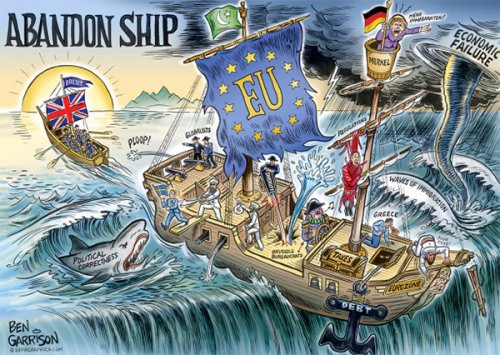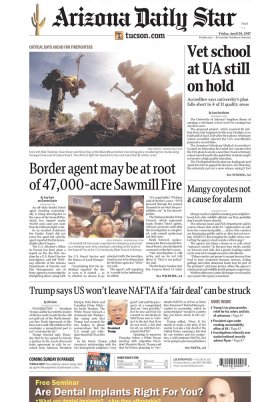We often underestimate the functions that our computer keys can offer, and the Fn command on our keyboard is one of the most overlooked. Although we see it every day, we rarely use it and we are unaware of its capabilities.
Below we will explain some of the best tricks you can do with the Fn key, taking advantage of its potential to improve the experience with your PC and get the most out of it.
The Fn key is generally located at the bottom left of the keyboard, although we can also find it right next to the space bar, since its location may vary depending on the manufacturer. In addition, it is usually a different color than the rest of the keys, usually blue or gray.
This key acts as an activator for specific functions when pressed simultaneously with other keys that have small items also of other colors for easy recognition. Knowing its potential can optimize your productivity and facilitate access to various functions of the operating system.
Screen Brightness Adjustment:
Hold down the Fn key and use the corresponding keys with the light bulb item to adjust the screen brightness. An up or down arrow usually represents this function.
System Volume Control:
Use the Fn key in combination with the keys showing speakers to directly adjust the sound intensity.
Fast Plane Mode:
Disable all connections quickly by using the Fn key along with the one showing a small airplane.
Economy Mode for Energy Saving:
Activate economic mode by pressing Fn Eco, contributing to energy savings and prolonging battery life.
Touchpad Deactivation:
The Fn key can also disable the touchpad on laptops, allowing you to opt for using a USB mouse.
Direct Team Suspension:
To put the computer to sleep directly, simultaneously press the Zzz keys next to Fn.
Switching Between Screens:
The Fn key allows you to switch between screens, making multitasking easier. Find the corresponding item with two elements of this type.
Selection Between Different PC Performances:
Use the Fn combination with the item represented by a gearbox to change performance, prioritizing speed or autonomy according to your needs.
Exploring and understanding these features can help significantly improve your experience with your computer. From adjusting the screen to optimizing system performance, the Fn key offers a wide range of possibilities that allow you to customize your daily use. Get the most out of your keyboard and easily discover how these features can make your digital life more efficient and comfortable.