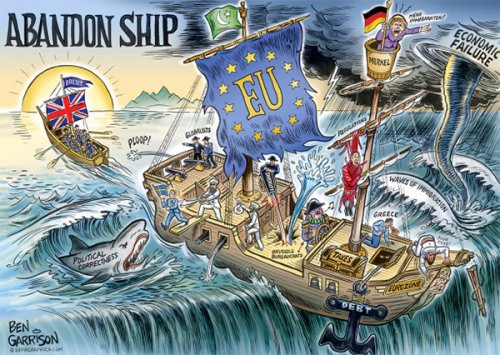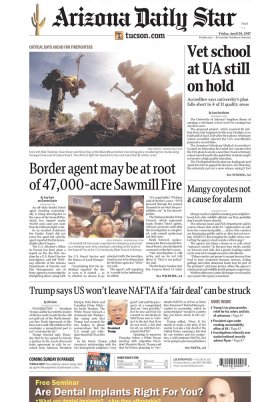Google Maps, the navigation application developed by Google, provides interactive maps, satellite images, navigation routes, real-time traffic information and panoramic views at street level. Its functions go beyond being an interactive map service, as it also allows you to see the location of a contact in real time.
How many times have you asked a family member or friend to report that you have arrived safely at your destination? Well, thanks to this Google Maps function you can follow the location of the desired person in real time. To do this, you must configure the devices that, depending on whether they are Android or iOS, must follow certain instructions or others.
In order to follow the location of a contact through Google Maps, it is necessary to have the “Activity on the Web and in Applications” option enabled. To do so, first of all, you must access the “Activity Controls” page of your personal account from your computer. You may be prompted to sign in to your Google account. Once on the page, you must activate the previously mentioned option.
It is recommended that the options be enabled: “Include Chrome history” and “activity from sites, applications and devices that use Google services”, as well as Include “voice and audio activity”.
Next, you have to verify the data of the person you want to include in this live location tracking. If your address is not available, for example, you will have to open the Google Maps application, locate the address and at the bottom click on “address” and “tag”. There you will have to write the name of the desired contact. If you want to add a new contact, just press the “create contact” option. Then you will have to choose between adding home, work or other addresses.
You can also add contact information without having to use the Google application. In the contacts application of the mobile device used, it will be enough to edit the data of said person. Whether it is the address, email or another telephone number. Additionally, you can choose the account in which you want to save the contact. That is, if you have several emails on your mobile phone, such as personal and work emails, you can choose the account to which you want to link the contact.
In the event that the contact saved in the Google account does not appear on the iPhone, you must verify that the Google Maps application can have access to this list. To check it, you will have to check the configuration on the device. You will have to access “settings” and “privacy and security”. Once inside, you will have to press “contacts” and activate the “Google Maps” option from the list that appears.
To follow the live location of a contact through an Android you will have to be logged in to your Google account and then open the Google Maps application. Once there, all you have to do is search for the name or address of the desired person. The same process will be carried out from an iPhone or iPad. Once the contact is selected, if you touch the bottom part of the screen you will be able to see all the contact information.
If it is done from a computer, you would have to open the application after having logged in to Google, and repeat the same process: search for a name or address on the map. It is important that tracking a contact's location is done in a consensual manner and respecting people's privacy.