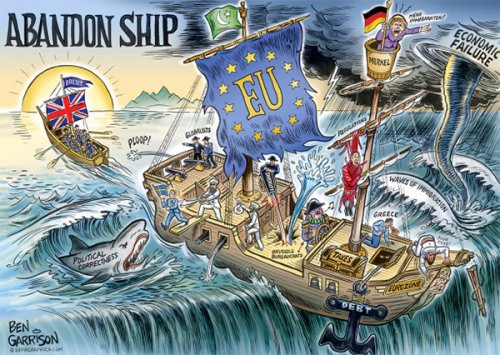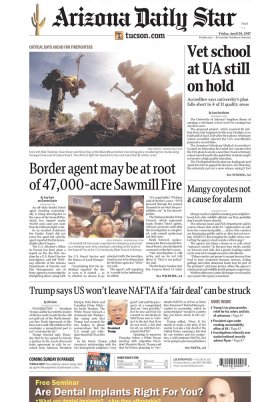The tax return campaign is underway. From this Wednesday, April 3, until July 1, Spaniards will be able to access, modify and send their draft to the Tax Agency to settle the personal income tax for 2023. The day has arrived, but... how do you submit the declaration?
The first step will be to access the draft. To do so, you must enter the Tax Agency website dedicated to the 2023 income campaign. The page has a "Featured procedures" box in which one of the options that is activated this Wednesday is "Processing service of draft / declaration (WEB Income)", where you have to click.
The next step is to identify yourself, for which there are several modalities. You can opt for the electronic certificate or DNI, the Cl@ve Móvil/PIN system or the reference number, for which you will need the amount from box 505 of the income from the last year.
Once the taxpayer has identified himself, the system will ask to verify the tax address. After this, a new services screen will be presented, where you are interested in clicking on "Draft/Declaration (WEB Income)" to access or modify the draft.
With this step the user will already be inside the draft. Validating it and presenting it without further ado is a mistake, as tax experts always repeat. The Tax Agency may have left data and values along the way that allow access to deductions or change the meaning of the result that the taxpayer has to verify that they are actually there. It is usually noted that this happens with fees to professional associations, donations and certain investments. So, better to go little by little...
The first window shows personal and family identification data. If you want to make the declaration individually or jointly, you will have to check the corresponding box, either in the section for the declarant or the spouse. The second option will allow the result to be compared in one typology or another, as long as the reference of the spouse's data is provided in "Cl@ve Pin Reference".
The program may then issue various warnings in case certain tax data is missing. To incorporate them, it can be done from the "View tax data" option, at the top of the screen. You can filter incorporated data, non-incorporated data (they will have to be entered manually) and the Tax Agency notices for each of the filers.
All the data that the Treasury had and those that the user incorporates will be reflected in the "Summary of declarations", which in the "Result of the declaration" section will say whether it is payable or refundable, and will compare the individual taxation with the joint taxation if the case occurs.
If the result is positive, the taxpayer has to pay. It is the difference that must be paid to comply with personal income tax. If the result is negative (a figure preceded by a "-"), the Tax Agency has to enter it, that is, it will return it.
If you have investments in the markets, at the top in the declarant column, access to the "Securities Portfolio" application will be activated, where investments made in the last financial year are detailed.
If it is necessary to include other information, such as donations, professional association fees or similar, closely linked to the taxpayer himself, you can click on "Declaration sections" or "Show options", where you can skip the various modules or search for a specific box . For example, in the section "Returns from Economic Activities in Direct Estimation" you can import self-employed record books. Once the information of interest has been added, you must click "Validate" to check that it has been done correctly.
By accessing "Sections of the declaration" you can see the deductions, both state and regional. Another simple option to add the deductions to which you are entitled is from the main screen, in the "General deductions" or "Regional deductions" section.
It is important to save with the "Save" option so as not to lose the progress and changes already made.
With all the information entered, reviewed and if there is compliance, the last step will be to click on "Submit declaration", either from the "Summary of declarations" page or by clicking directly on the option to submit the settlement.
When you want to submit the return, you will be asked if you want to do it jointly or separately and what the return formula will be like, for which a bank IBAN will be required. "You should check that the IBAN indicated is correct: the one in which the refund is requested," the Tax Agency warns. If you have to pay, you will have to indicate the IBAN and how many installments you want to make the discount in (one or two). The screens will vary depending on the result.
After choosing the payment or collection method, you must click on "Accept". If there are still warnings, a warning will appear. If everything is correct, a window will appear in which you will have to check the "Compliant" box and "Sign and send".
With this step the declaration is sent. A new window will open with the issued declaration. It specifies that “Your presentation has been completed successfully”, with the verification codes, date and time of presentation.
It is recommended to save the document in PDF format or print it for possible future reference. Both options will appear at the top right of the document.
If there are still doubts, the Tax Agency has its own tutorial on its YouTube channel that can be followed to complete the procedure or a technical guide with the details of each step.