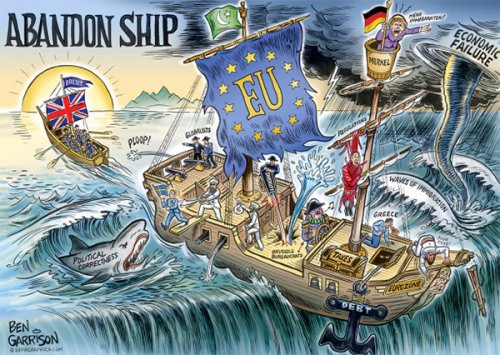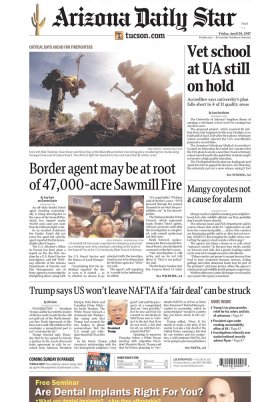The possibilities that Google offers you in the contemporary world could be described as almost endless. Google offers you from a search engine to the integration of email, the creation of online text documents, presentations or spreadsheets. All integrated from the technology giant and through its own platform called Google Drive. Through this storage service, Google allows us to do almost anything and automatically save it in the cloud to make it available from any device at the click of a button. In addition to the most popular personal documentation storage services, Google Drive also has other (possibly lesser-known) features like scanning documents.
The first thing you should know is that the function of scanning documents in Google Drive is only available on Android devices. As stated by Google "it is not possible to scan with Google Drive on iPhone or iPad".
If you have an Android device and want to scan a document via Google Drive, the process is very simple:
If you use the scanner a lot, we recommend that you embed a shortcut of the function in the menu of your smartphone. In this way, you will optimize the time more and open the scanner camera directly.
In addition to the Google Drive scanner option, there are other mobile applications that allow you to scan any document for free. One of the most popular is CamScanner. This app allows you to scan the document and save it in PDF, Word or even Excel format, as well as allowing the option to include notes in the scanned documents. TapScanner is another of the best-known scanner applications on the market, one of its most famous features is the ability to sign documents and share them.