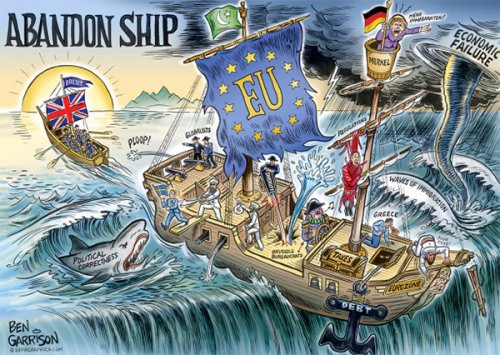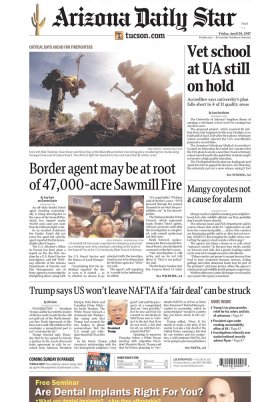The way of creating audiovisual content has been transformed in recent years. First it was Snapchat which, with its short and ephemeral videos, led to the appearance of stories on Instagram or WhatsApp states. Later, the short video application Vine made social networks emerge such as Musical.ly, TikTok or that Meta imitated it to create its reels. YouTube, the largest repository of long-form videos in the world, has been the latest platform to jump on the trend of immediacy and looping memes, tutorials and viral content with the launch of YouTube Shorts.
This new function is a powerful communication tool, focused on the creation and viewing of videos from the mobile phone itself. With an interface very similar to the one you can find on TikTok or Instagram, we explain everything you need to know when designing and uploading your Shorts.
To get started, open the YouTube application on your mobile and click on the 'Create' button ( ) in the navigation bar. Select 'Create a Short'. If you have never uploaded a video to the platform from your mobile, YouTube will request access to your camera and microphone. Press 'Allow access'.
Choosing the videos or photographs that will be part of your Short is the most important phase. You can record directly from the red button in the center or select one of the clips from your gallery. To do this, click on the square in the lower left corner and allow YouTube to access your photos and videos. In addition, you will be able to keep the original audio, or use parts of some of the music tracks offered by YouTube in the upper button 'Add sound'.
Your Short will last as long as you want depending on the clips you have added. Of course, you will have to respect the 'short video' format. The sizes predetermined by the application, of 15 seconds or the maximum of one minute, can serve as a guide. You'll find this button on the top right.
You will find the following buttons on the right side of the interface:
Once you give the tick, on the next screen you can add texts and voice-over at the moment of your video that you want. Finalize the sound and image settings, give your video a title and press upload. You are now ready to start using YouTube Shorts!