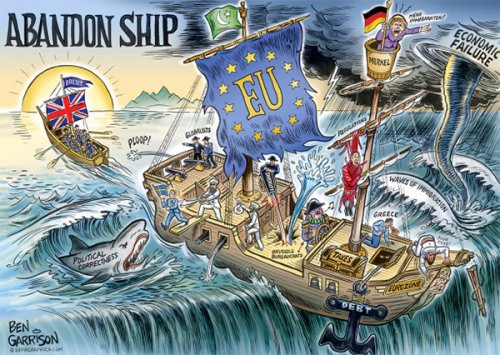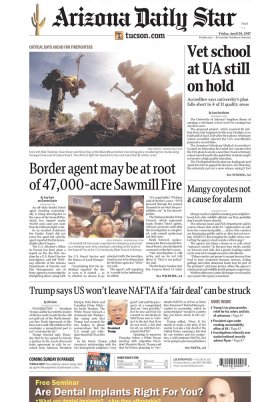Gmail has become an essential personal and work tool in our day to day. The newsletters of your trusted newspaper, the promotions of your favorite store or the notification of a job offer, all this and more congregates in your email account. So much so that, sometimes, the default configuration of the application falls short. Luckily, Gmail allows its users to establish a high degree of customization and a series of very useful features to optimize your inbox to the maximum.
As we said, in your inbox you can get to mix emails on different issues that have nothing to do with each other. Luckily, Gmail makes the 'Main' tab available to the user by default, and is then able to skew by 'Promotions', 'Social', 'Notifications' and 'Forums'.
In Settings > See all settings > Inbox you can select which of these categories you want to activate for your inbox. Once you have saved the changes, you can drag the messages from one category to another according to your preferences. It is also recommended to activate the option 'Show important markers', based on your previous actions, to locate important emails in the same label. Don't forget to save the changes!
To determine the appearance of your inbox, from Settings, you can choose between the options 'Default', 'Comfortable' or 'Compact'. On the other hand, if you want to change the background, go to Theme > See all and select a resource from the gallery of rights-free images that Google offers you.
If you are out of the office or on vacation, setting up an automatic response will help you notify this situation and refer your coworkers to the person who has been left in charge of the department. To do this, go to Settings > Response activated and select the subject, the body of the email and the period of time during which you want it to be sent to everyone who contacts you.
In Gmail, you can filter messages when, for example, you are looking for an email about a specific person, an issue that you had left parked and now you want to resume.
To do this, go from Settings to 'Filters and blocked addresses' and select the option 'Create a filter'. Next, you must complete a form on the aspects that you want to take into consideration when doing your search: date range, what words it contains, who is the sender, if it contains attachments, etc.
Having access to all the work tools in one place can be really convenient. If you want shortcuts to apps like Zoom, Slack, or Dropbox to appear on the right side of your inbox, go to Settings > Plugins > Manage installed plugins. From there you will access the Google Workspace Marketplace, from where you can download different messaging applications, video conferences or forms, among many others. Of course, remember that the overall size of your Gmail account is limited to 15MB, so you must make sure that you have enough space.