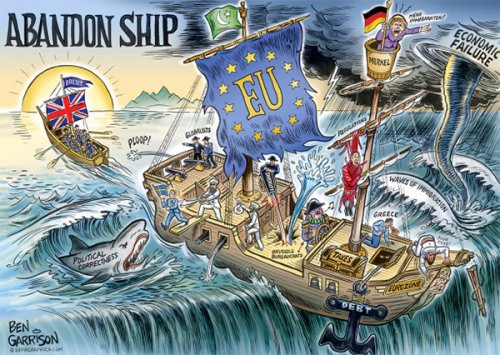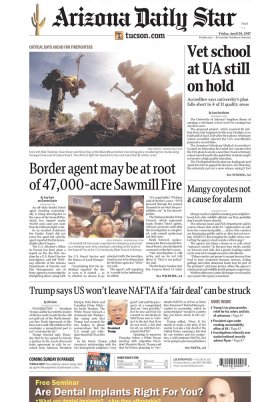There was a time when we took photographs with cameras –instantaneous, digital or analog–, these images were revealed and went on to decorate the house in frames or to be treasured memories in albums. Although there are still nostalgic people who collect snapshots in physical format, the most common thing is that each moment is immortalized through the lens of our mobile phone.
As a result, the galleries of our smartphones are full of images from different times, places, experiences and people. So much so, that it is often essential to resort to extra storage systems in the cloud to keep all those graphic documents safe.
Taking a photo of the beach and immediately uploading it to Instagram is not difficult. But what is more complicated is finding a specific one in a gallery with thousands of images that you want to see for whatever reason. If you have an iPhone, you don't have to go crazy going through your gallery in a kind of visual acuity game.
Smartphones incorporate endless features to make them more useful and make our lives easier. However, there are so many that we are often unaware of them, even if we have been using the same terminal for years.
iPhones have an option that is as simple as it is practical to find a specific image in the gallery. To do this, you must access the Photos application, always installed by default on Apple devices. In the lower margin you will see four options: photo library, for you, albums and search.
The magnifying glass icon is the one that interests us for this specific option. Go to the search option and you will see a text input box at the top of the screen. That's where you'll be able to type in any keyword that will help your phone's operating system find the photo you're looking for.
For example, if you enter the word "dog", on the screen you will soon see all the photos of your pet that you have saved. The same happens if you are looking for food in general or for a particular food, a season of the year, a place, a color, an object... It also serves to gather all the photos of a specific person if you have associated their name in the People section of your gallery.
The more specific the search term you type, the more accurate the selection of images collected will be. You can even find photos where the word you've typed is printed in text instead of graphically. Something especially useful for finding documentation, that recipe you photographed years ago or the page of a book that you particularly liked.