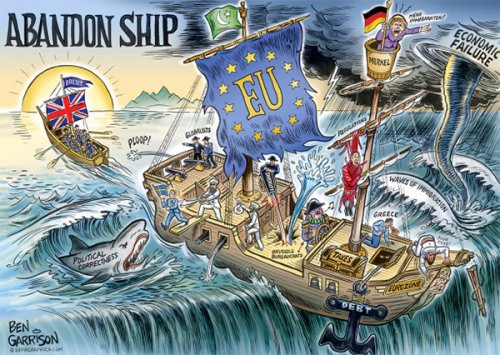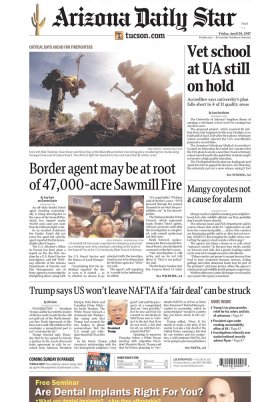Today, our mobiles are the cornerstone of our day to day. In them we carry our contacts, our work emails, applications for shopping, social networks to entertain us, agenda and calendar to keep everything organized, camera...
Consequently, we are concerned about the privacy and security of our device. That's why we protect it with passwords, patterns, facial or fingerprint recognition. However, often our phone is at the mercy of third parties without us being aware. It may be because a family member or friend knows your password –either because you have told them or because they know you too well–, or perhaps you get confused and leave your mobile unlocked and unattended at some point.
Faced with this situation, WhatsApp has the possibility of protecting the application itself and the conversations it houses from the most curious eyes. In this way, your chats will remain private so that only you can read them, even if a co-worker, family member or friend tries to take a look where nobody is calling.
You can configure your WhatsApp application so that it asks you to prove your identity whenever you want to access it, even if you have already unlocked your mobile terminal. In the case of Android, you must go to the 'Settings' section and then enter 'Account'. There you will find the 'Privacy' step and in this the 'Fingerprint lock' option. When you activate it, you can choose if you want WhatsApp to require your fingerprint immediately after closing the app, one minute later or 30 minutes later.
In the case of iPhone, you can protect your account in two ways. On the one hand, going to 'Settings', then 'Account' and there activate two-step verification, which consists of requesting a security code to access the app. Another alternative is to enter 'Settings', then 'Privacy' and finally activate the screen lock using Face ID, for which you must show your face to open the application.
If the previous alternatives do not convince you or you want to further strengthen the privacy of your WhatsApp, the application has just released the option to hide specific conversations. To do this, you have to access the upper part of the specific chat you want to hide and, among the available options, you will see 'Block chats'. Turn it on, and depending on your device, you'll need to show your face, fingerprint, or password to be able to read that particular conversation.
Hidden conversations will not appear on the main chat screen, instead you will have to swipe down the screen and a hidden folder will be displayed at the top of the screen, just like with activated chats. Also, notifications of new messages from that contact or conversation won't show the sender or content on the home screen, but you'll need to access it by unlocking the conversation to read it.