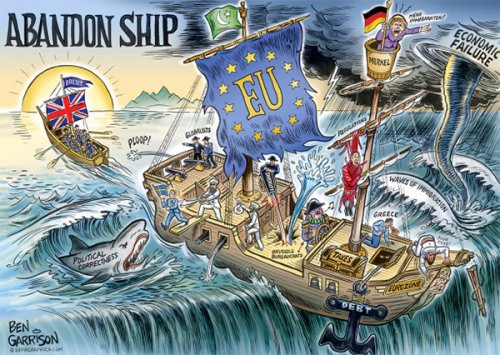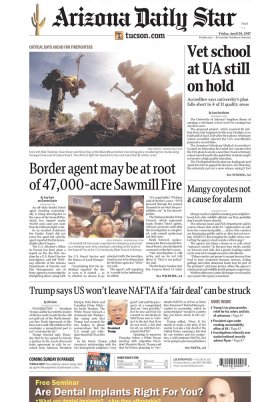There are times when the inevitable happens: we send an email to the wrong person and the ground opens before us in the face of that mistake. If it is not a compromised message, with a few simple apologies the error would be corrected, but what if it is something private? Here things get complicated. Good thing Gmail has a feature that can save you from making these common mistakes. You did not know?
Thanks to this function we can cancel the sending of Gmail mail but only for a few seconds after completing the process. You can also use it not only when you make the mistake of sending it to someone who is not: you can also do it if you have forgotten to attach a file or want to correct it in some way or another.
In order to cancel the sending of emails, we must have the function activated in Gmail. To do this we doing the next:
From this moment you will be calmer and you will be able to send emails without fear of being in the wrong person. The moment you send an email, the 'Undo' button will appear on the upper screen. You will have 30 seconds (if you have chosen that period of time) to cancel the delivery and return the email to your inbox: a window will open with the email so you can edit it and put the corresponding recipient back in, correct the email or attach any files you forgot.
There are several things to keep in mind in Gmail's 'Cancel Send' function. First, you have to make sure that you have activated this function in the Gmail settings. And another, that you must act quickly to cancel it, since you have a limited time to do it. However, its limitations are offset thanks to how useful it is to cancel the sending of a certain email.