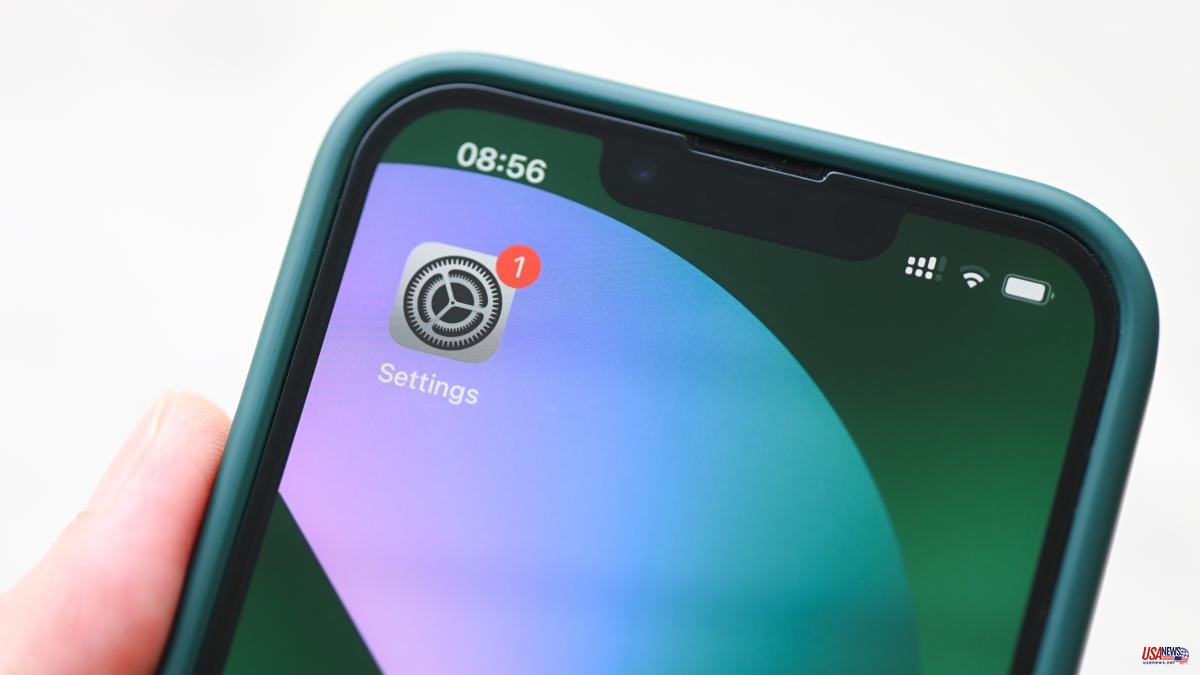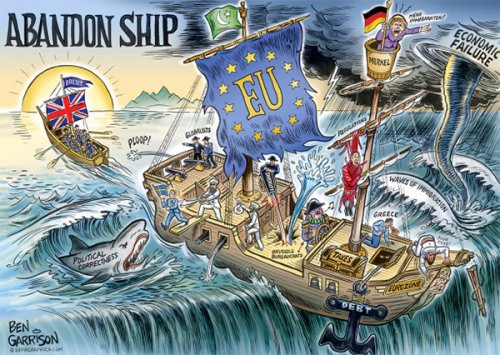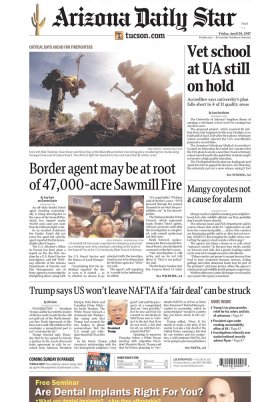The moment we have been waiting for so long arrives: a celebration, the concert of our favorite artist or a trip. We want to immortalize every moment, so we take out our cell phone, open the camera, but we get an unpleasant surprise. Our storage space is almost full and nothing fits on our iPhone, which advises us to free up some space.
It is not easy to understand why our iPhone does not have enough space, because the 128 GB should give us much more. We can find some clue if we go to 'Settings'. Specifically, to 'Storage', where it is detailed how much photos or applications occupy, for example. In addition, some recommendations are given to gain memory.
Many users are unaware that there is the solution to their problem. It is called 'Others', a tab where small temporary files accumulate that remain embedded in the memory of your iPhone. They take up little space, but if they add up, they can quickly deplete your device's storage.
Freeing up that space is very simple. "If you have iOS or iPadOS 13, the iPhone or iPad storage is full and is mainly occupied by the 'Other' category, update the device to iOS or iPadOS 13.6.1 (or a later version)," explains Apple on its page help website.
Sometimes we may encounter difficulties executing this option: “A problem with iOS or iPadOS 13 could prevent the system from freeing up your device's storage. To fix this issue, update your iPhone or iPad to iOS or iPadOS 13.6.1 (or later)."
We have to delete the elements accumulated in 'Others' little by little. First, we will have to go to 'Safari', and then select the option 'Clear history and website data'.
Afterwards, we can delete the old messages from our phone. We go to 'Keep messages' and select the period of time that interests us. It is also possible to remove attachments from messages. For that, we go to this tab, we look for conversations with attachments and we select 'More'. Finally, we touch the trash can icon.